You can easily navigate to any of SQL Developer preferences simply start typing the name of it in the search box. DO NOT HIT ENTER, this will close the preferences dialog with hit “OK” button.
2. Database – Worksheet – Show Query Results in new tabs
Wouldn’t it be nice to keep around query results from different iterations of your query as you work through it? Enabling this feature will keep your query results open as you execute new queries. You can turn on/off with the feature with hit the red pin under ‘Query Result’. Mouse over the ‘Query Result’ labels to see the SQL statement used to populate that grid. Of course, the more result sets you leave open, the more memory SQL Developer will need. So be sure to close them when you’re finished.
3. Open Object on Single Click
Good for n00bs, probably annoying to experienced users.
You probably don’t work with EVERYTHING in Oracle – so set your trees to show just what you need. Less scrolling, less searching. More happy
You can setup your connection startup script (LOGIN.SQL) under Database. The contents of the script will be executed every time when the database connection is established.

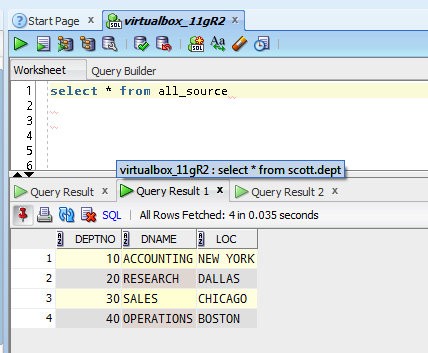



No comments:
Post a Comment